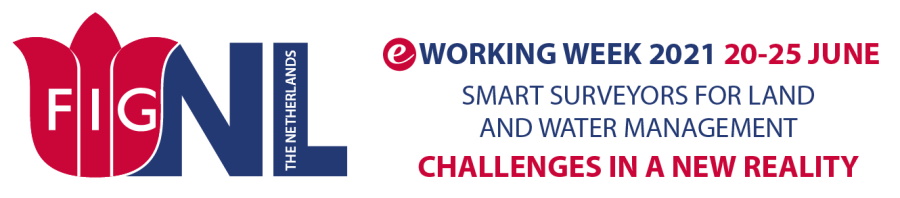
The Sessions Segment holds all scheduled breakout room sessions, where we will be able interact with the speakers in smaller, more intimate groups. In the Session Segment all workshop will be held.
A session is a ‘virtual roundtable or room’ where up to 20 people can participate (video/audio on) and up to 500 attendees can watch.
Once you switch to the Sessions segment on the left side panel and open a specific Session, you will have two modes: watching and participating.
Watching is simple, just join any Session and watch the Speakers talk or engage in a dedicated Session chat on the right-side panel.
Sharing Audio and Video is possible in sessions.
Open Sessions
Moderated sessions
For moderated sessions, the moderator will grant you permission to go on the screen.
The moderators see a "Moderation Panel" at the bottom left of their screen. When you requests to go on-screen, your name and profile picture appear under the Moderation Panel.
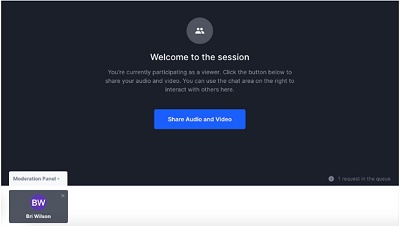
The moderator can hover over the profile picture of a participant they would like to add on-screen and click the "+" sign to add that participant on-screen.
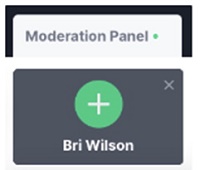
Once a participant is on-screen, a moderator can remove the participant by clicking the red icon beside the participant's name.
For a moderated session the moderator have to grant you permission to go on screen.
For a open session 20 people can be on screen with video and audio.
At the top of a session, you’ll notice the number of people speaking/max number allowed and the number of people watching the Session.
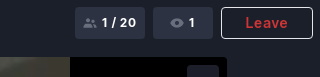
Once you are on screen, you will have the following Speaker controls at the bottom centre of the Session:
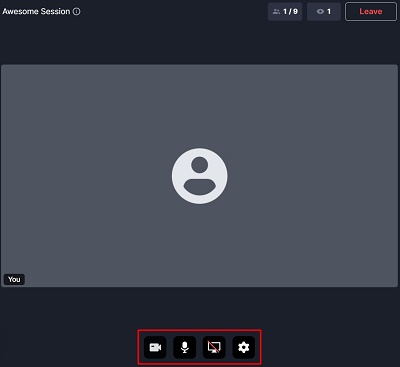
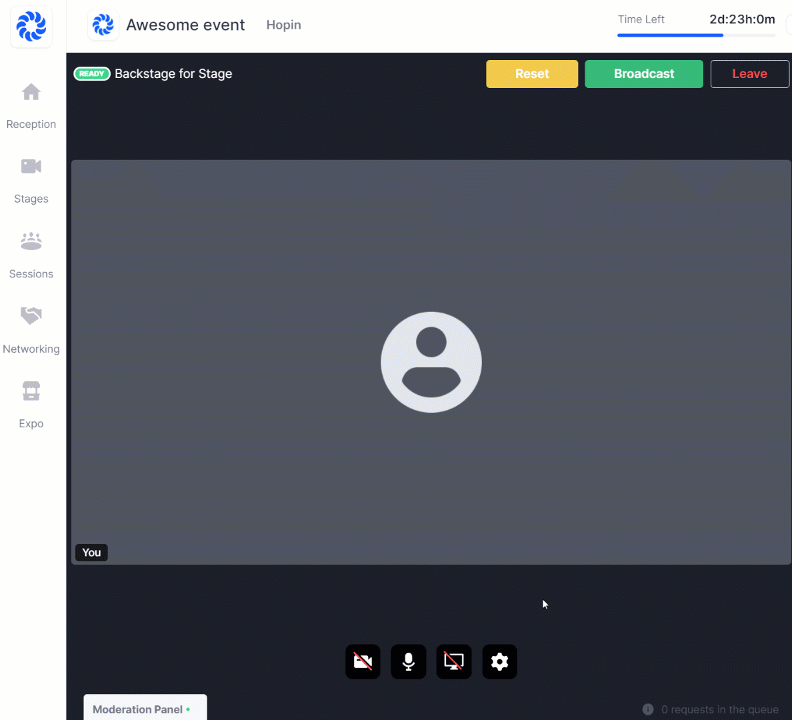
Since the limit of participants on screen (with audio and video) is 9, for recorded sessions and 20 for non-recorded session, it is good practice to free up a spot when you can asked your question. To do so simply click the 'Leave' button at the top right of a session's screen, this way the spot will be released for someone else to join while still being able to watch the session.
In the Session Segment you will find the Helpdesk – your main way of reaching the FIG2021 team. If you need assistance contact us here in chat or by Sharing Audio and Video to talk to us directly.